How-To – For Students, Faculty and Staff
To get started downloading your free version of Office, follow the steps below. The list was created by the team of talented writers from 123helpme.org. Read carefully and contact us if some instructions remain unclear.
 Step 1: Login
Step 1: Login
Select one of the external providers to login to the site. If you do not have an account you can create one here.
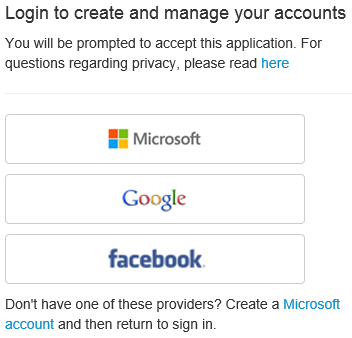
 Step 2: Validate information and create an account.
Step 2: Validate information and create an account.
Provide information. The verification requires a match based on the information as provided to the school.
Please fill out the form completely including your middle name if you have registered with the school.
Click "Verify" to confirm the information.
Once the account has been verified, click “Create Account” to create an account that can be used to activate the Office ProPlus subscription.
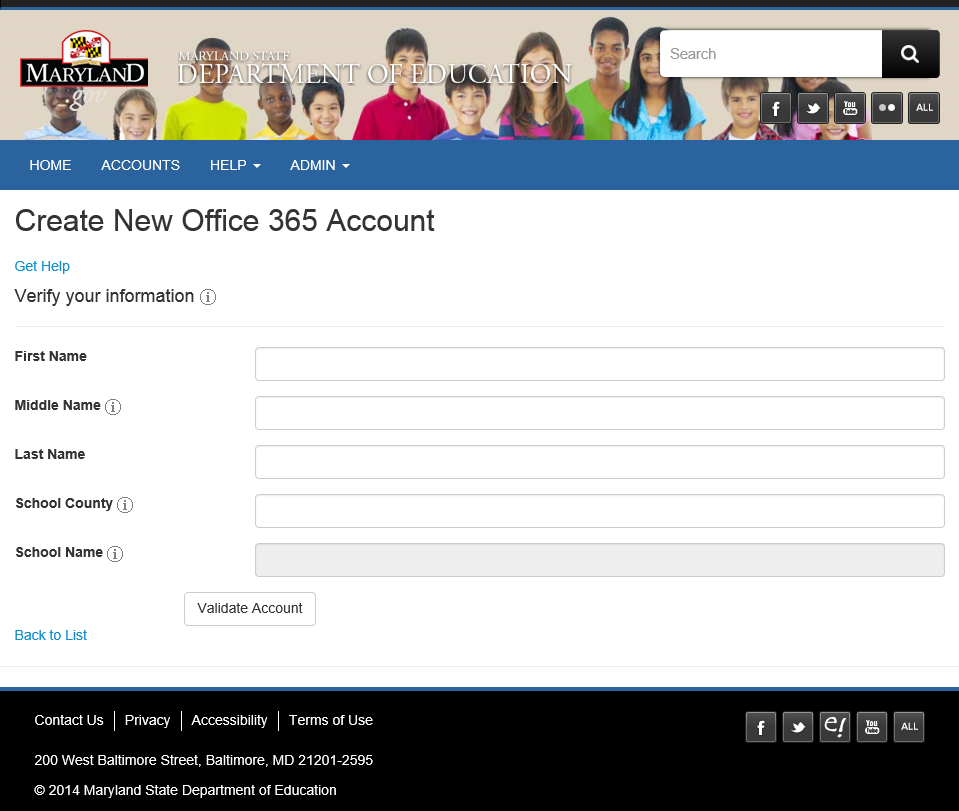
 Step 3: Click “Install Office”
Step 3: Click “Install Office”
Once account status reads “created”, Click “Install Office” to begin. Note: By default, Microsoft Office installs the 32-bit version of Office even if your computer is running 64-bit editions of Windows. The 32-bit version of Office is the recommended option for most people, because it prevents potential compatibility issues with other 32-bit applications. Also note that Outlook, Access and Publisher are available on PC’s only.
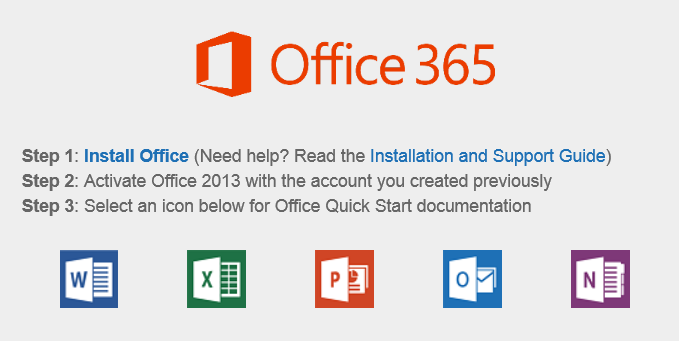
For support installing office, please visit: Office Support
For general support, please contact MSDE at
When you contact support, please provide the students full name, school name and county.
